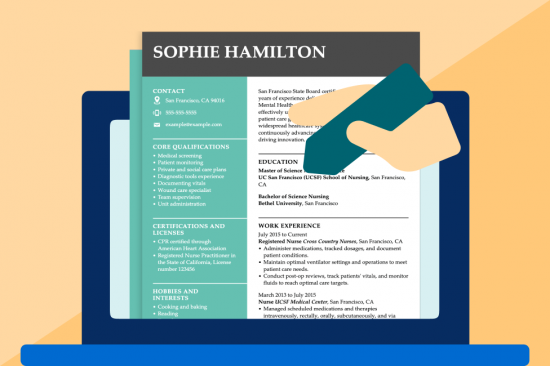Top 10 Free Microsoft Word resume templates
A resume template is a preformatted document that takes care of design elements so you can fill in your information. Here are high-quality Microsoft resume templates that will make your resume look incredible!
Our career experts have provided these 10 picks as the best free Microsoft Word resume templates.
Spartan
Professional
Precision
Linear
Element
Decimal
Refined
Clean
Blueprint
Becoming
6 custom Microsoft Word resume templates
Graphic designers created these customized Microsoft Word templates to be stylish, attention-grabbing and easy to read.
Here, you’ll find templates in six different designs: modern, creative, traditional, simple, basic and professional — all of which can be downloaded in three file formats, including Word.
You can also check out our selection of Google Doc resume templates because they also open as Word DOC files.
Criterion:
A basic Microsoft resume template
Organic:
A professional Microsoft resume template:
Allegory:
A simple Microsoft Office resume template
Academic:
A creative Microsoft Word resume template
Cornerstone:
A traditional Microsoft resume template
Structured:
A modern Microsoft resume template
How to make a Microsoft Word resume
The easiest way to make a resume in Microsoft Word is by downloading one of the templates above and filling in each section with your information.
Follow the advice of our How to Write a Resume Guide for step-by-step instructions.
Finding free resume templates in Microsoft Word
There are free resume templates Microsoft Word has built into the program.
To find them, follow these steps:
- Open MS Word.
- Click “File,” then select “New from Template ..”
- Browse for a resume template. Or, type “Resume” into the “Search All Templates” bar at the top right of the menu.
- Pick a template you like and double-click.
- Replace the sample text with your personal information.
Uploading outside templates into Word
You can also open any template you download on this page or elsewhere on the internet, as long as it’s a Word DOC file.
All you have to do is double-click the DOC file to open it. If it doesn’t open in Word automatically, right-click the document (hold the “control” button + click) and go to “Open With.” Then, you can select Microsoft Word to open the template.
Alternatively, follow these steps:
- Open the MS Word program.
- Click “File,” then select “Open …”
- Locate the DOC file you want to edit in Word.
- Select the file and click “Open” in the bottom right corner of the menu.
Once you’ve loaded your template, all you have to do is fill in your details!
Resume-writing tips
Check the job post or ad before writing!
It’s much easier to know what to say in your resume if you review the job description. Look for resume keywords and tailor your resume to include the keywords and skills the employer mentions.
Customize your Word resume template.
You can use Word’s toolbar to personalize any aspect of your templates, like its colors, font choice or margins. Ensure the font size stays between 11-13, and use one-inch margins. You may also choose to add extra resume sections like “Certifications,” “Awards” or “Publications.”
Include as many numbers as possible on your resume.
Numbers clearly show what you’re capable of, so hiring managers like to see them! Use quantifiable metrics in your resume’s professional summary and work experience sections. Doing so will get employers to pay attention!
Focus on achievements, not day-to-day tasks.
Your resume should sell the accomplishments you’re most proud of in your career. So, when describing your work history, focus more on the goals, awards or benchmarks you reached. Listing your job duties is a far less compelling way to sell your value!
Use spelling and grammar checks.
Submitting a resume with errors could cost you a job! Microsoft Word will underline spelling mistakes in red and grammar problems in green. However, when you finish your document, you should manually run the spelling and grammar check to ensure you’ve caught all errors. To do so, click the “Tools” tab at the top of the screen and then select “Spelling and Grammar>” to run the check.
We also have an even more powerful tool for a more comprehensive review of your resume and its strengths. You can upload your document into our Resume Check.
It will double-check your resume for grammatical errors, evaluate the strength of your resume’s writing and give you a score. Plus, it will provide suggestions for how you could improve it!
Microsoft Word resume templates by job type
These resume templates have built-in content tailored to various jobs and industries. Our resume examples will help you understand the experiences and qualifications you should
include on your resume. Edit your favorite resume in our Resume Builder for a custom resume in minutes.
Sales associate resume template
Customer service representative resume template
Assistant manager resume template
Administrative assistant resume template
Server resume template
Babysitter resume template
Teacher resume template
Receptionist resume template
Crew member resume template
Software engineer resume template
Project manager resume template
Registered nurse resume template
FAQ
Does Microsoft Word have free resume templates?
Yes. Microsoft Word does offer free templates. However, they don’t offer a resume builder, so all the writing has to be done from scratch.
When you use LiveCareer’s premium and free resume templates for Word, you have access to our professional Resume Builder, which offers a variety of benefits, including:
- Step-by-step guidance on how to craft all five sections of your resume.
- Prewritten content suggestions, written by our team of professional resume writers, which you can use as-is or customize to suit your needs.
- The ability to change fonts, colors and more to make your Microsoft resume template your own.
- An option to download your resume template in Word, Simple text or PDF file formats to meet the requirements of every employer.
Which file format do most employers prefer for resumes?
While some employers may request a resume Word document, many prefer applicants to use a PDF. The reason? If the recruiter has a different version of Word than the one you used to create your resume, some formatting or design elements could need to be clearer.
Using a PDF is the best way to avoid that possibility. A PDF is a “fixed” file format, which means you can be sure that what you see on your screen is exactly what the recruiter will see on their end.
Is it bad to use Word resume templates?
It’s not bad to use a Word resume template! It can save you time and effort in formatting a good-looking design.
However, when saving and sending your document, be cautious about using Microsoft Word DOCs. PDFs are the primary file type employers prefer and are easy to convert. You shouldn’t risk the chance of the employer not opening your resume!
So, check the job post or ad before automatically sending your Word resume in DOC form. Often, the preferred file type is mentioned in the ad. If not, PDF is a safer bet. But you can always include your resume in two file types if emailing.
Do you have ATS-friendly Microsoft Word resume templates?
Yes, every template on this page is ATS-friendly. All of the free resume templates Microsoft Word features are also ATS-friendly. You can also find more ATS-compliant templates on LiveCareer’s Resume Builder.
How do you get resume templates in Microsoft Word?
There are two options to get to the templates in Microsoft Word:
- Click “+New” and then manually browse for templates.
- Type “resumes” into the “Search All Templates” bar at the top right of the screen. Doing so will filter out templates for different purposes.
You could also use any of the downloadable Microsoft Word resume templates featured on this page. Once you save the file, right-click (on Mac: hold “control” and click) on the file, go to “Open With,” and then choose Microsoft Word to edit!
You can open Word files in Google Docs if you prefer to use it as your text editor.
What is the best free Word resume template?
The free Microsoft templates featured on this page are high quality and made by professional graphic designers; they’re all great! The “best” template is the one that speaks to you, makes you feel confident, and fits the job.
Can I download my resume in docx format?
Yes, all of the templates on this page are downloadable in Word. DOC and . DOCX formats. In Microsoft Word, going to the “File” tab and clicking “Save As” allows you to save in these formats and a Rich Text File, RTF or Plain Text, TXT file.
Should I submit my Word resume with a cover letter?
Yes, your cover letter should serve as the introduction to your resume and including one is a wise move!
It’s especially a good idea if your resume and cover letter match. So, if you need a Microsoft Word cover letter, check out these 15+ Cover Letter Templates for 2024.
Even better, we have a tool called our Cover Letter Generator. It comes preloaded with 25+ templates that can be saved as Microsoft Word documents.
Plus, it will even provide suggested text you can add to your letter based on the job you’re applying for! That can save you a lot of time getting your dream job faster!
Featured in:*
*The names and logos of the companies referred to in this page are all trademarks of their respective holders. Unless specifically stated otherwise, such references are not intended to imply any affiliation or association with LiveCareer.