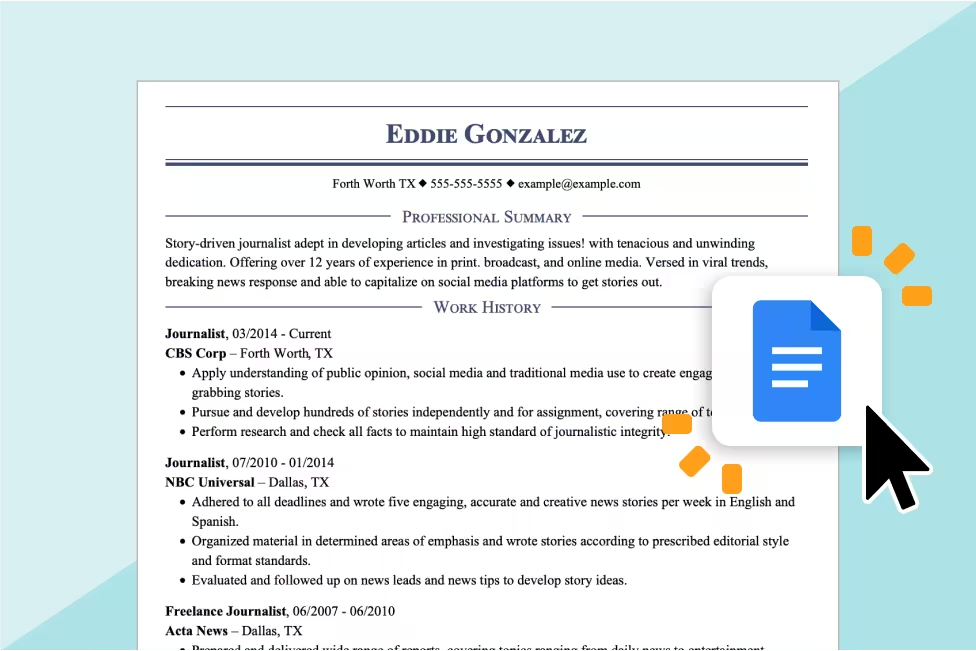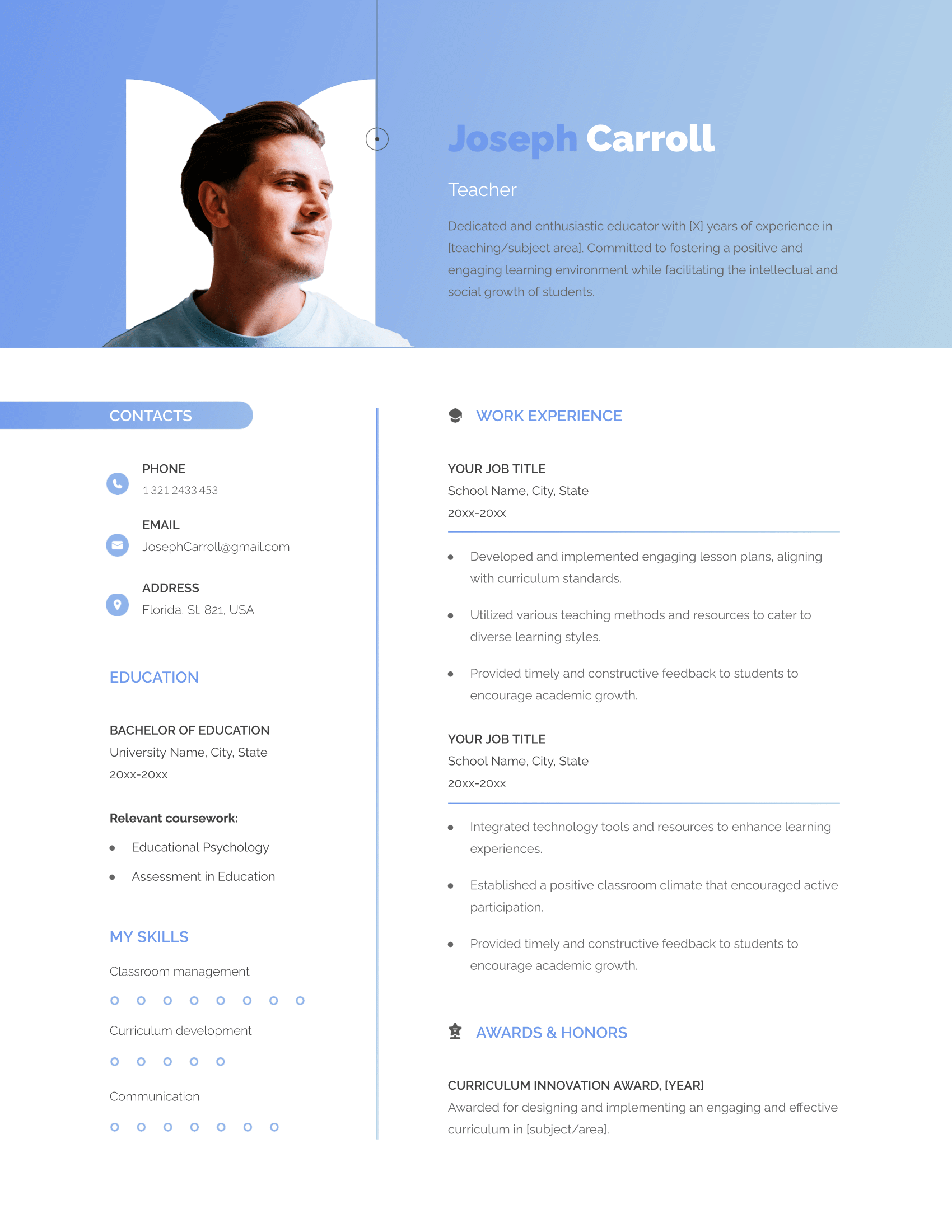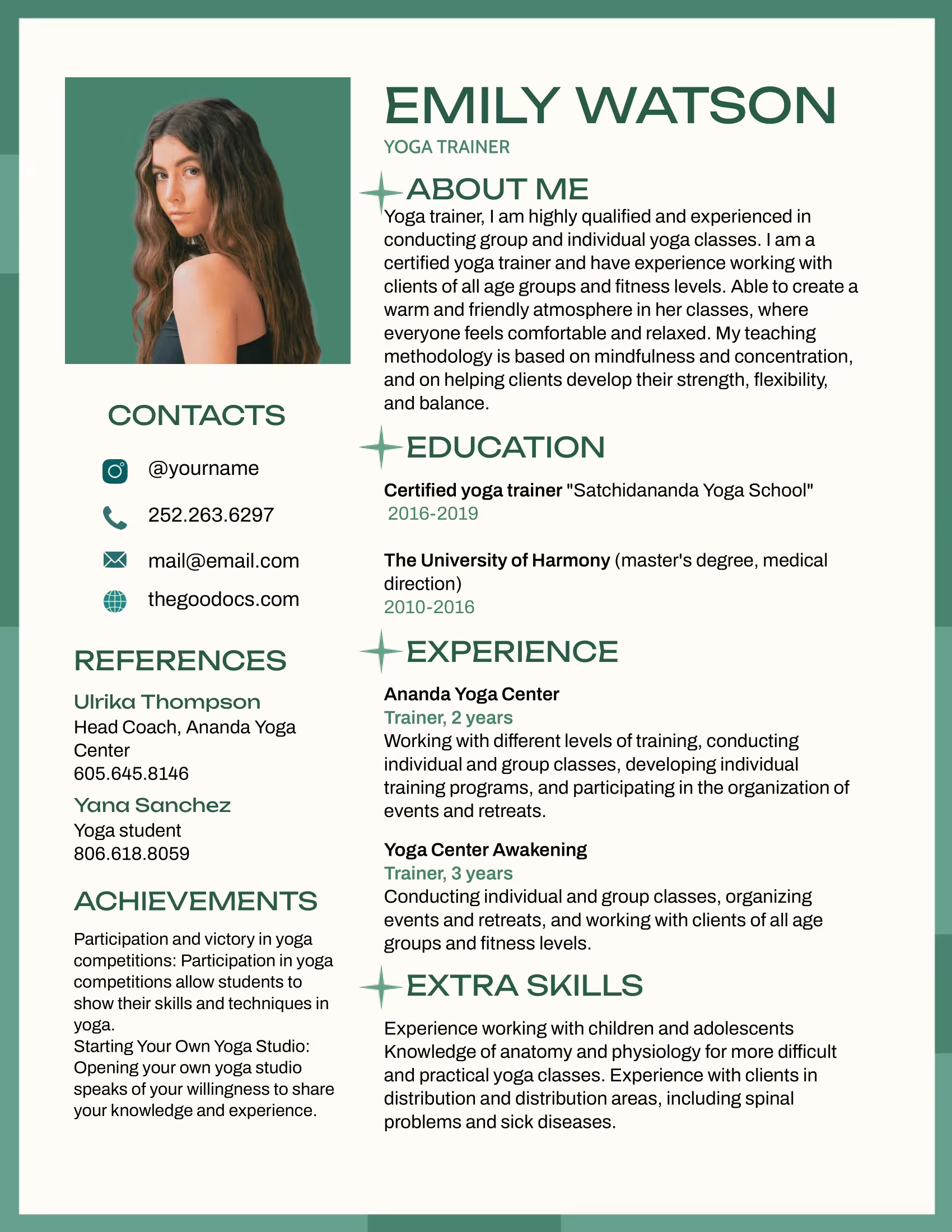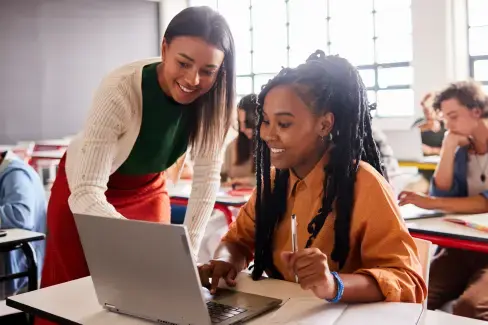30+ Google Docs Resume Templates for 2025
Learn how to find free resume templates on Google Docs in Drive, or check out over 30 original resume templates to use in Google Docs for free. Simply fill it in with your information and prepare to land those job interviews.
Featured in:*

Free Resume Templates to Use in Google Docs
Are you looking for resume templates that will impress hiring managers? Our Google Docs resume templates are a great option. They’re pre-formatted, meaning you don’t have to worry about organizing your resume’s layout.
Keep reading to find:
14 free Google Docs resume templates
Swiss
Serif
Coral
Spearmint
Modern Writer
More resume templates to use in Google Docs
Job Resume #27
Inspire Resume Template
Aesthetic Resume Template
Streamline Resume Template
Pinnacle Resume Template
Simple Resume No. 29
Design Resume #34
Minimalist Google Docs Resume Template
Classy Google Docs Resume Template
You can also save time and get a custom resume using LiveCareer’s Resume Builder. Pick one of our professional resume templates, input your desired job title and years of experience, and watch as our Builder generates a personalized resume in minutes.
6 Original Google Docs Resume Templates
The following templates are original Google Docs resume templates created by LiveCareer’s graphic designers. Download and use the instructions in each section to learn how to fill out your resume correctly.
Chronological resume template
Functional resume template
Combination resume template
Professional resume template
Blueprint resume template
Insightful resume template
How to Create a Resume in Google Docs
When using Google Docs to write your resume, you can choose one of the Google-made resume templates or upload an outside template.
However, the easiest way to create a resume in Google Docs is by using any templates listed in this article. Here are the steps to do so:
- Click the hyperlink “Make a copy of this template.”
- A pop-up message will appear asking you to confirm you want to make a copy of the template. Click the answer that says “Yes.”
- Now, you can replace the filler text with your contact information, summary, skills, work experience and any other knowledge you want to showcase.
How to find resume templates on Google Docs
If you can’t find or don’t know how to use Google Docs resume templates, follow these steps:
- Open Google Docs app on your browser. You’ll have to log in to your Google account.
- Click the “Blank” document option to create a new doc.
- Click File > New > From template gallery. Scroll down until you find the “Resumes” category. Once you’ve found a template you like, click it to open it in a new document.
- Replace the filler text with your career achievements, education and relevant qualifications.
How to find resume templates in Google Drive
- Log into your Google account and open the Drive application.
- Click the New+ button at the top left corner of your screen to see a drop-down menu.
- Hover over the “Google Docs” option. Another drop-down menu will show two options; click the tab that says “From a template.”
- This action will automatically open Google Docs’ template gallery. You can choose your favorite resume template and update it with your information.
How to upload a template on Google Docs
If you don’t want to use classic Google Docs resume templates, you can upload an outside template to edit within Google Docs.
- Once logged into your Google account, open the Drive app.
- Click the New+ button at the top-left corner of your screen, and choose the File upload option from the drop-down menu.
- This action will automatically open your computer’s file finder, where you can search for the file you want to upload.
- After uploading the file you want, a pop-up message of the ongoing upload will appear. Once the file finishes uploading, click the file name to open it in a Google Docs document.
Google Docs will attempt to open any format and convert it into an editable file. However, in most cases, it will scramble the formatting beyond the point of usability, so keep that in mind when using outside templates.
Tips for making a resume in Google Docs
- Ensure your resume has consistent formatting, including one-inch margins, font size between 10-12 and line spacing at 1.5. You can find more tips on our resume formats page.
- Remember to rename your file with your name so recruiters can find your resume faster. A good resume file name is First Name_Last name_Job Title.
- You can share via Google Docs by clicking the light blue Share button on the top-right corner of your screen and typing your potential employer’s email.
- Don’t forget to change the access to the document to Anyone with the link and add the person as a Viewer so they can’t make changes to your resume.
- Optimize your resume with keywords from the job description that help you show recruiters you possess the required skills and qualifications.
- Use action verbs and concise language when describing your experiences.
Resume Templates by Job to Use in Google Docs
These resume templates have built-in copy tailored to various jobs and industries. Our resume examples will help you understand the experiences and qualifications you should include on your resume. Edit your favorite one in our Resume Builder to have a custom resume in minutes!
Sales associate resume template
Customer service representative resume template
Assistant manager resume template
Administrative assistant resume template
Server resume template
Babysitter resume template
Teacher resume template
Receptionist resume template
Crew member resume template
Software engineer resume template
Project manager resume template
Registered nurse resume template
Create a Resume Fast With Our Resume Builder
ATS-friendly
Apply with confidence with our ATS-friendly resume templates. Our templates lack formatting inconsistencies and design features that raise flags in applicant tracking systems.
Fresh and professional designs
Our templates are designed by professionals who take care to create visually appealing designs that are appropriate for any job or industry.
Easy-to-customize
Say goodbye to manual formatting. Our templates are equipped with user-friendly adjusting tools and automatic, making them the best choice for creating a resume with little to no effort.
Ready-to-use text suggestions
Tailored content suggestions are exclusive to our Resume Builder templates. Simply enter your job title, and the Builder will suggest personalized phrases to add to your resume.
Frequently Asked Questions
How do you choose the right resume template?
Select a resume template that aligns with your experience, industry and company culture. Use traditional templates for fields like healthcare or finance and creative templates for roles like graphic design. Focus on showcasing your strengths — extensive experience, strong skills or a mix of both — to make an impactful impression.
Do you have ATS-friendly resume templates for Google Docs?
Yes. The six original Google Docs resume templates in this article are entirely ATS-friendly. You can also find more ATS-compliant templates on LiveCareer’s Resume Builder.
How do I make my resume ATS-friendly?
To optimize your resume for applicant tracking systems (ATS):
- Use a one-column layout with traditional formatting, simple fonts, and no graphics.
- Include essential sections like “Contact,” “Summary,” “Work Experience,” “Skills” and “Education.”
- Tailor your resume with job-specific keywords and focus on relevant qualifications to improve your chances.
What resume template should I use if I have no experience?
A functional resume template is the best option when you have no work experience. Our functional resume templates are formatted to showcase your skills. They also include a section for a resume objective, which allows you to state relevant qualifications and career goals.
What resume template should I use if I’m a mid-level professional?
As a mid-level professional looking for career advancement, the best template to land a promotion is the combination resume template. The combination resume format equally focuses on work experience and skills so you can show employers you’re a well-rounded professional.
What resume template should I use if I’m a senior-level professional?
Senior-level job seekers should leverage their rich and extensive career history to land a job. The perfect template to showcase your work experience is the chronological resume template, which most prominently features the work history section.
How do I write a resume if I want to change careers?
To change careers, tailor your resume to highlight transferable skills like project management and communication. Compensate for limited relevant experience with certifications or training, and feature these in a dedicated section. Craft a compelling career objective outlining your goals, reasons for the change and how your skills align with the new role.
Featured in:*

*The names and logos of the companies referred to in this page are all trademarks of their respective holders. Unless specifically stated otherwise, such references are not intended to imply any affiliation or association with LiveCareer.