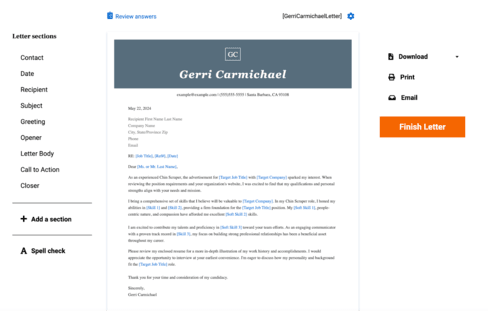Google Docs Cover Letter Templates
Explore our collection of Google Docs cover letter templates for building a stellar cover letter. Find free and premium cover letter templates you can download and edit for a seamless writing experience.
Featured in:*

Popular Cover Letter Templates on Google Docs
When writing a cover letter for a job, sometimes it’s best to start with a cover letter template — especially if you’ve never written one.
We’ve compiled a list of the most popular free Google Docs cover letter templates that will help you format your cover letter and present a pleasant design.
Here are the four best free cover letter templates you can find in Google Docs:
Spearmint
Swiss
Geometric
Modern Writer
The Best Editable Google Docs Cover Letter Templates
In addition to the Google Docs cover letter templates above, our editable templates offer you customizable design plus a built-in cover letter writer.
When you use our cover letter templates, you get access to a Cover Letter Generator that can generate a personalized document in minutes. Simply type in your desired job, and the Builder will write custom content for you.
Here are some of our most popular cover letter templates:
Decimal
A robust template ensures recruiters see what matters most.
Precision
A cohesive template pinpointing your skills at first glance.
Spartan
A valiant template puts the focus on your experience.
Element
A crisp template focused on subtle design elements.
Cornerstone
A confident template highlighting why you’re the best candidate.
Academic
A charismatic template featuring small elements of color.
Classical
An orderly template with a simple, centered header.
Bold
A stylish template that pays attention to the fine details.
Focus
An efficient template with a clean header and clear layout.
Like what you see? Explore more cover letter templates and analyze what to include in a cover letter for various jobs and industries in our cover letter examples gallery.
How to Use Google Docs Cover Letter Templates
Google Docs is a great tool that makes creating a professional cover letter simple and efficient, especially with its built-in templates. Here’s a step-by-step guide on how to access and customize these templates:
STEP 1
Access Google Docs
Start by opening Google Docs. If you’re not already signed in to your Google account, you’ll need to do so.
STEP 2
Find cover letter templates
Once in Google Docs, click “Template Gallery ” at the top of the homepage. Scroll through the templates until you find the “Letters” section. Here, you’ll see various cover letter templates designed for different purposes.
STEP 3
Choose a template
Click the cover letter template that best suits your needs. This will open a new document with the template pre-loaded, ready for you to customize.
STEP 4
Edit the template
Customize the template by replacing the placeholder text with your information, such as contact information, the recipient’s information, the body of the letter and your signature. Tailor the content to the specific job you’re applying for.
STEP 5
Format as needed
Google Docs allows you to adjust your cover letter’s formatting easily. You can change fonts, tweak the layout or add personal branding elements like a custom header.
STEP 6
Save and download
Once satisfied with your cover letter, save it in Google Drive for easy access. You can also download it as a PDF or Word document to submit with your job application.
Basic Cover Letter Writing Tips
We’ve compiled some of the most important cover letter writing tips to help you fill out whichever Google Docs cover letter template you choose.
Personalize your cover letter
Avoid using a generic cover letter for all your job applications. Tailor each letter to the specific job and company by mentioning the company’s name and addressing the hiring manager by name whenever possible.
Highlight relevant skills and experiences
Focus on the skills and qualifications that make you a strong fit for the role you’re applying for, and provide examples to support your claims. Ensure you don’t repeat what’s on your resume, share new information or provide more context.
Keep it concise
Your cover letter should be clear and to the point, ideally no longer than one page for every 10 years of experience. Avoid unnecessary details and focus on the most critical information that will stand out.
Show enthusiasm
Let your passion for the role and the company shine through in your writing. Employers are looking for candidates who are genuinely interested in the position and who will be motivated to contribute to the company’s success.
Proofread carefully
Spelling, grammar or formatting errors can cost you an interview. Before sending your cover letter, take the time to proofread it carefully or ask a trusted friend or colleague to review it for you.
Use a professional tone
While showing some personality in your cover letter is important, maintain a professional tone throughout. Avoid slang or overly casual language, and ensure your writing reflects a mature and respectful attitude.
Frequently Asked Questions
Can I customize the Google Docs cover letter templates?
Yes, Google Docs cover letter templates are fully customizable. You can edit the text, change fonts, adjust the layout and add design elements like a logo or custom header to match your style.
Do I need a Google account to use the cover letter templates in Google Docs?
Yes, you need a Google account to access and use Google Docs templates. Signing up for a Google account is free and gives you access to Google Drive, Google Docs and other Google services.
What should I include in my cover letter?
Your cover letter should include a brief introduction, an explanation of why you’re interested in the role, a summary of your relevant skills and accomplishments and a call to action for a future interview. Most importantly, tailor each cover letter to the specific job and company.
How long should my cover letter be?
A cover letter should typically be one page long and contain three to four paragraphs. Keep it concise, focusing on the most important information to help you stand out.
Do I need to sign my cover letter when using a template?
If you’re submitting your cover letter electronically, you don’t need to sign it by hand. Instead, you can simply type your name at the end of the letter. However, if printing and mailing your cover letter, you should leave space for a handwritten signature above your typed name.
Featured in:*

*The names and logos of the companies referred to in this page are all trademarks of their respective holders. Unless specifically stated otherwise, such references are not intended to imply any affiliation or association with LiveCareer.