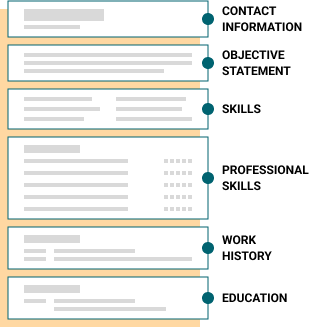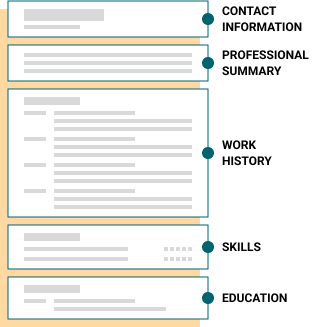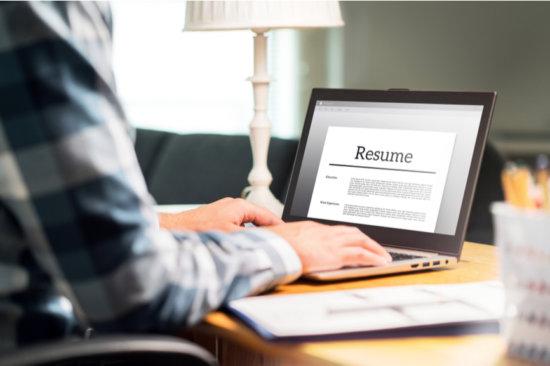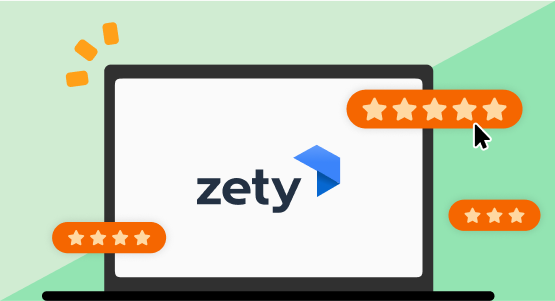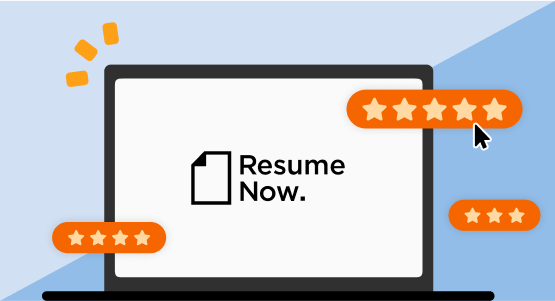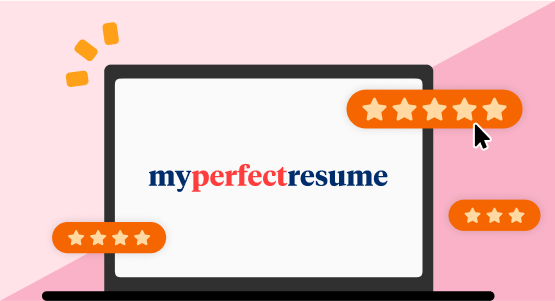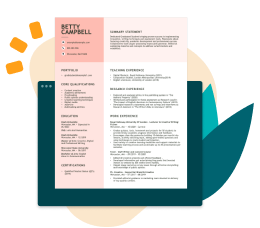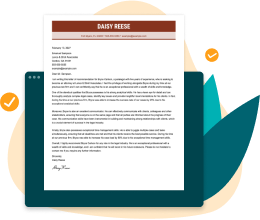Best Resume Formats for 2025 (Examples + Templates)
Your resume format shapes how employers see your career story. Find out which style works best to spotlight your strengths and boost your job search.
There are three recruiter-approved resume formats you can use to organize your resume sections. Depending on your experience level and goals, you can choose between the chronological, functional, and combination resume formats. In this guide, we’ll explain each version in detail and provide you with resume examples for top jobs and easy-to-customize professional resume templates.
Professional Resume Formats for Top Jobs
If you’re new to resume formats, it’s best to start with a preformatted resume template where all you have to do is fill in your career details. Check out the following resume examples to see how we applied each resume format template for various popular job titles.
Customer service representative resume template – chronological format
This experienced customer service representative uses the chronological resume format to highlight their 10+ years of experience, followed by a short skills section with strong customer service skills.
Cashier resume template — functional format
An inexperienced job seeker uses a functional resume to highlight relevant technical skills for an entry-level cashier position.
Assistant manager resume template – combination format
This job seeker uses the combination resume format to apply for an assistant manager promotion. The resume highlights their leadership and communication skills development and increased responsibilities in their current position.
Teacher resume example – chronological format
This resume shows this experienced teacher’s long career and interpersonal skills in education in a chronological format. See how they add additional sections to boost their application.
Sales associate resume example – functional format
This functional resume sample shows how a current high school student or college graduate looking for part-time work as a sales associate should build their resume. Despite having little formal experience in retail, the candidate showcases relevant transferable skills from other experiences.
Project manager resume example – combination format
This combination resume shows this IT specialist’s career progression into project management. Notice how the summary of skills demonstrates the candidate’s most relevant analytical and technical skills for this position.
The Three Main Resume Formats
The best resume format highlights your strengths and aligns with your industry’s expectations. Writing a resume to fit a specific job’s required skills and qualifications increases your chances of securing an interview. Let’s dive into the details:
Best for experienced professionals
The Chronological Resume Format
A chronological resume highlights work experience in reverse order, focusing on career progression and achievements, ideal for consistent job histories. Most hiring managers prefer this resume format because it’s easy to find and track your previous work history and employers.
How to organize your chronological resume sections
The chronological resume format always follows this order:
- Contact information
- Professional summary
- Work history
- Skills
- Education
Cons
- Highlights gaps: Employment gaps in your work history are more obvious
- Less flexible: Harder to emphasize specific skills unless shared in your job descriptions
Tips to improve your chronological resume
Add your current job title to your resume headline, for example, “Seasoned Digital Marketer with Expertise in Content Strategy” or “Dedicated IT Specialist with Advanced Networking Skills.”
Use action verbs such as “managed,” “developed,” “achieved,” or “led” to convey your contributions effectively and assertively.
Tailor your resume to the job description by adding organic resume keywords. Not only does this reassure hiring managers that you carefully read and understood the job requirements, but these keywords also help you bypass ATS.
Quantify achievements by adding numbers to your accomplishments. For example, “increased sales by 20%” or “managed a team of 10” provides concrete evidence of your capabilities.
Include relevant training or certifications for the job you’re applying for and list them prominently.
Best for entry-level applicants
The Functional Resume Format
A functional resume focuses on skills and abilities instead of your work history. It’s the best resume format for new job seekers, career changers, job hoppers, or freelancers because it highlights transferable skills that are relevant to your target job.
How to organize your functional resume sections
These are the sections and their order in a functional resume:
- Contact information
- Objective statement
- Core competencies/Summary of qualifications
- Skills (can include multiple technical skills sections)
- Work history
- Education
Cons
- Raises red flags: A lack of employment dates could raise some red flags
- Less detail: Lacks clear context about when and where you developed skills
- Not ATS-friendly: The customizable features and skills-focused headings make it hard to pass through ATS
Tips to improve your functional resume
Address career gaps by sharing your freelance projects, volunteer work, or dedication to skill development during employment gaps under your resume objective or core competency sections.
Add a hobbies and interests section to personalize your resume and add relevant resume skills. Choose hobbies related to the job or demonstrating leadership, creativity, or teamwork.
Include four to five hard and soft skills related to the responsibilities of the open job.
Best for mid-career professionals
The Combination Resume Format
The combination resume—also called a hybrid resume—blends elements of both chronological and functional formats. It gives equal weight to your skills and work history, using the same sections as a chronological resume but placing the skills section above your work experience.
How to organize your combination resume sections
These are the sections and their order in a combination resume:
- Contact information
- Professional summary
- Skills
- Work history
- Education
Cons
- Lengthy: Often more extensive due to dual focus on skills and experience
- Excessive detail: Sometimes too detailed for more straightforward job applications
Tips to improve your combination resume
Tailor content for the job by identifying the top qualifications listed in the job posting, and feature them prominently in your skills section and employment history.
Use a professional summary to give employers a snapshot of your career achievements and core competencies.
Highlight transferable skills if changing industries or job functions. Include skills like project management, communication, or problem-solving, which are valuable in many different roles and industries.
Resume Formatting Tips
Your resume’s formatting can be the difference between getting noticed and being overlooked by both recruiters and ATS. A well-formatted resume makes your skills and achievements easy to scan, while showing employers you’re professional and detail-oriented.
Follow these eight tips to create a resume that’s clear, polished, and impossible to ignore:
1 Make a one-page resume.
Aim to fit all your resume sections into a single page with LiveCareer’s one-page resume templates.
2 Keep one-inch margins.
Ensure your margins are at least one inch on all sides of your resume.
3 Use the appropriate font size.
Use a resume font size of 10 to 12 points.
4 Choose an easy-to-read font.
Select a clean and professional-looking resume font. Sans-serif fonts like Arial, Verdana, or Serif fonts like Georgia work well.
5 Pick standard resume sections.
For your resume sections, use standard titles: “Professional Summary,” “Work History,” “Skills,” and “Education.”
6 Use proper line spacing.
Keep your line spacing at 1.5 points for easy readability.
7 Use bullets.
Bullet points are great for condensing information when describing your work experience or resume skills.
8 Save your resume as a PDF.
PDF is the best resume file format for saving and sending your document, as your resume’s formatting will remain the same. Only save your resume in MS Word if specifically requested by the employer.
What Is the Best Resume Format for You?
The resume format you should choose depends on your career stage, experience, and goals. Use this quick guide to decide which option works best for you:
If you have steady work experience, go with a chronological resume. It highlights your career progression and is the format most familiar to recruiters.
If you’re a recent graduate or have limited experience, the functional resume may suit you better, as it puts skills, education, and projects ahead of work history.
If you’re changing careers or have gaps in your employment history, a combination resume is ideal. It emphasizes transferable skills while still showcasing relevant experience.
Make a Cover Letter to Complement Your Resume
Once you’ve perfected your resume format, don’t forget to write a cover letter to complete your job application. A strong letter can reinforce your resume and show employers why you’re the right fit. You can follow our step-by-step cover letter writing guide to create one from scratch, or save time with LiveCareer’s Cover Letter Generator, which builds a polished document for you in minutes.
Our tool includes customizable content and professionally designed cover letter templates. Just enter your job title, answer a few quick questions, and the builder takes care of the rest.
How to Make Your Resume
Pass ATS Software
Employers rely on ATS to narrow the list of applicants. Use tools like our reverse-engineered ATS Resume Checker to ensure your resume layout, headings, margins, and job descriptions use our best writing practices. You’ll get real-time feedback based on these standards:
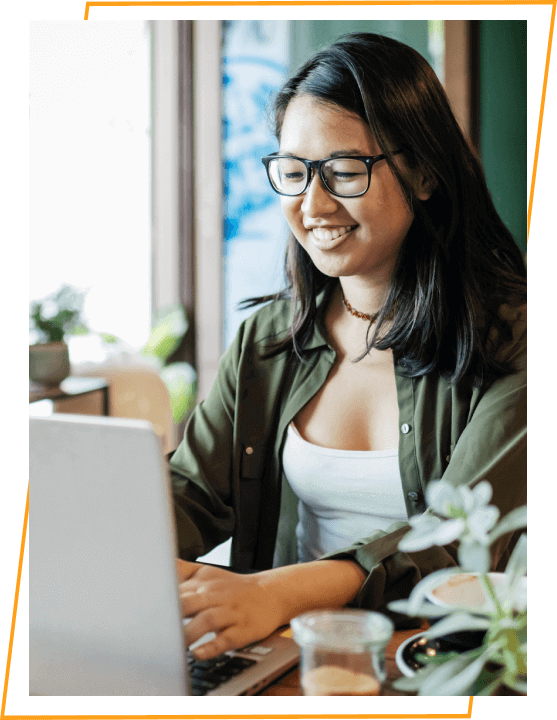
- 1
Stick to simple formatting and a one-column layout. Avoid photos, graphics, text boxes, tables, and multiple columns of text.
- 2
Use an ATS-friendly font such as Arial, Calibri, Georgia, or Times New Roman. Stay away from fonts with too much flourish.
- 3
Use traditional section headings like “Summary,” “Work history,” “Skills,” and “Education.”
- 4
Include keywords from the job description. The job ad will include resume keywords that hint at the essential qualifications the employer is seeking.
- 5
Don’t include acronyms by themselves. When writing concepts like “CPR,” always include the full version: “cardiopulmonary resuscitation.”
- 6
Use a widely accepted file format like PDF or DOC. However, always follow the instructions on the job application.
- 7
Proofread your resume to make sure it’s free of errors. Use our Resume Checker to catch 30+ resume mistakes, including grammar, typos, word choice, and formatting.
Key Takeaways
Before you begin crafting your standout resume with the ideal resume format, here are a few key points to consider:
- There are three primary resume formats: reverse-chronological, functional, and combination. Each has its advantages and disadvantages, catering to different types of job seekers.
- Choose the resume format that best suits your individual needs by taking into account your experience level and career goals.
- Adhere to standard resume formatting guidelines: use one-inch margins, a professional font, font size between 11 and 12 pt, single line spacing, and extra space around headings.
- Organize your resume into distinct sections, including a resume header, summary, work experience, education, skills, and other categories.
- Utilize bullet points in the work experience and education sections to conserve space.
- Always ensure your resume is compatible with applicant tracking systems (ATS) to increase the likelihood of reaching your recruiter. Selecting a suitable resume template from a professional resume builder can aid this process.
FAQ
Which format do most employers prefer for resumes?
Most employers prefer the chronological resume because it clearly shows career progression and makes work history easy to review. Recruiters are familiar with this format, and it is generally compatible with ATS systems. However, the best format ultimately depends on your experience, skills, and the type of role you’re applying for.
Can I use more than one resume format?
Yes! You can tailor your resume format to each job. Use a chronological or a combination format for traditional roles, and a functional format for freelance, part-time, or career changes. Adjusting your format helps highlight relevant skills and experience for each opportunity.
How do I change my resume format in LiveCareer’s Resume Builder?
In our builder, you can change your resume format in one click simply by choosing a different resume template for your document. There are 30+ templates to choose from in our Resume Builder. You’ll find templates in all three formats!
You can also customize your document by adding sections in a relevant resume format.
On the left-hand side of the editing dashboard, click the plus sign that says “Add a Section.” That will direct you to the menu with add-ons such as Accomplishments, Certifications, and Websites. You can also select “Add Your Own” to create sections like “Summary of Qualifications” or “Professional Skills.”
Featured in:*

*The names and logos of the companies referred to in this page are all trademarks of their respective holders. Unless specifically stated otherwise, such references are not intended to imply any affiliation or association with LiveCareer.